Panel
This documentation is for users and administrators, not those wanting to install.
Access to Panel is at: https://panel.domain.com where “domain.com” is your domain name.
Panel is where you manage users and user permissions for your Federated Core.
Note: this information is only relevant to the administrative user and those given administrative rights. For information on how a user can change their password, please read this document.
Log In
Click the “Log In” at the top of the screen.
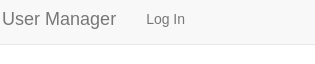
Log into Panel using “admin” and the password for your administrative user. You can find the password in the “Welcome” information sent to your when your Federated Core was created AND you haven’t changed your password.
Note: if you can’t log into Panel, please reach out to us for help. While we don’t know your password, we can reset it so that you can get access.
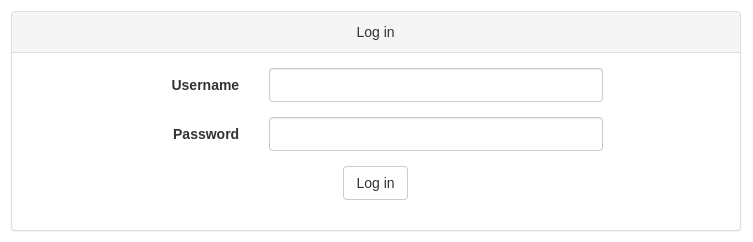
Once logged into Panel, you can create a user:
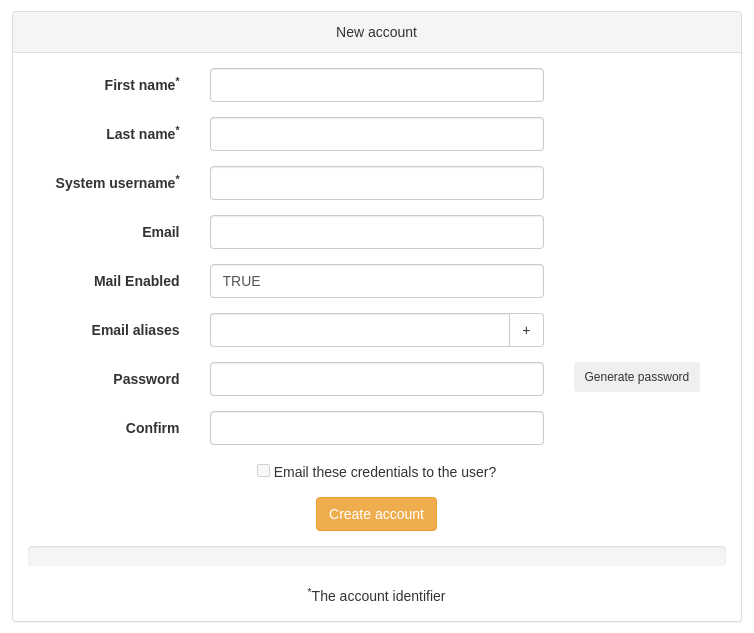
A few comments on this dialog box.
- The “system name” is the part of the email address given to the user before the “@” symbol.
- The password you give must be “strong” so there is a helpful “Generate password” feature. It is suggested you use this and then have the user change password.
- The “Email these credentials to the user?” feature sends and email to the newly created Federated Core email address. Not very useful, we know. The user will have it as a reference. But, you should copy the password and send it to the new user using some method outside of your Federated Core.
It is possible to make some of your users administrators.
Warning: be careful with this functionality because an administrator is able to do significant damage to your Federated Core, delete other user accounts, get access to sensitive date, etc.
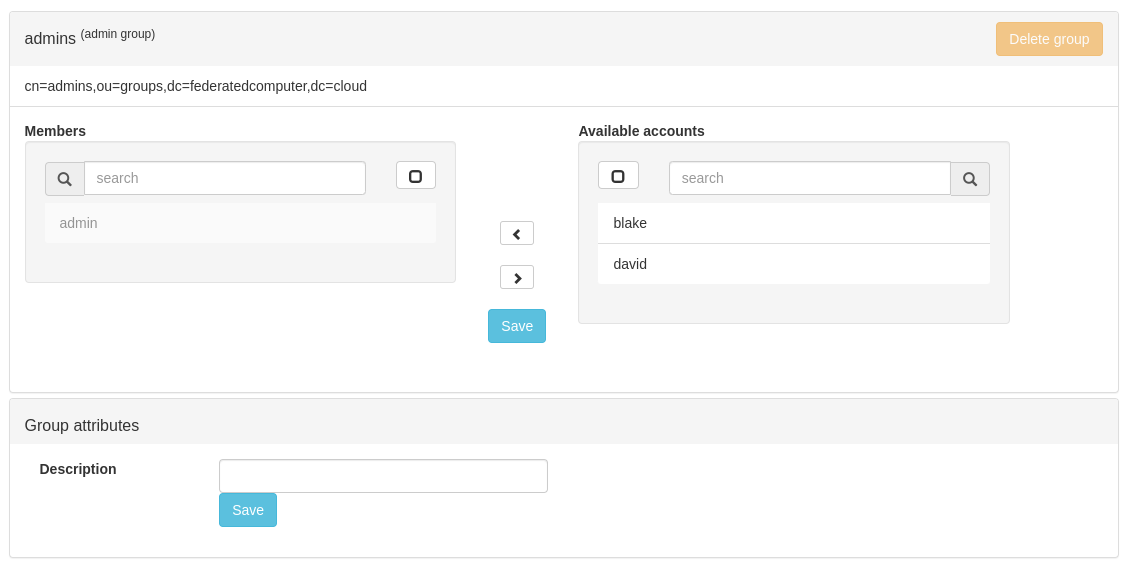
Move the users to want to be administrators into/out of the “admin” group using the “<” and “>” buttons.
Warning: you can but you do not want to delete the “admin” group. That will make everyone very sad and you’ll need to reach out to Federated support to bring joy back into your life.
User Password Change
If a user on your system wants to change password, have the user log into Panel with their system user (the part of the user’s email address before the “@” symbol).
Since the user is not an administrative user, they will be presented with a utility for changing password.
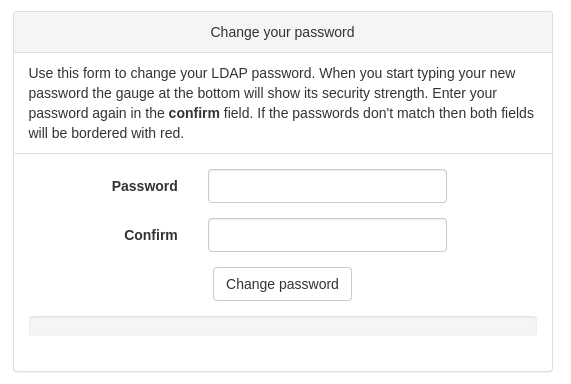
The utility checks to ensure your password is sufficiently strong. Sorry, we don’t want you to get hacked.
Need Support?
Need some support? Don’t hesitate to reach out to Federated customer support:
- https://support.federated.computer
- email: support@federated.computer
- phone: 415-779-3333